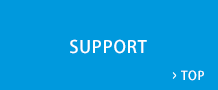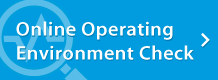Starting Guide | Web Conferencing System - LiveOn - JAPAN MEDIA SYSTEMS CORP.
Starting Guide
The following steps are to be followed to issue a company code and register user ID after signing up to the Web conferencing system LiveOn.
STEP1 Issue company code
After you have signed up, we will send you a license key by email. The license key is to be used when you follow the Web-based procedures to issue a company code.
![]()
STEP2 Register user ID
Enter the license key, the company code and any other required information to proceed to user ID registration.
![]()
STEP3 Login - enter conference room
Enter the registered user ID and password in order to login and enter the conference room and start a conference.
![]()
STEP4 Program audio settings for your PC, etc., for an even better LiveOn experience.
Enter the registered user ID and password, then login and enter the conference room and start the conference.
![]()

In this page we will take you through the steps to start using the Web conferencing system LiveOn. For Web conferencing or tele-conferencing, choose LiveOn. Recipient of multiple awards, such as Cloud awards, etc. Experience stress-free Web conferencing with high quality audio and video. We are currently offering Web conferencing free on a trial basis! Contact us for details.
| SUPPORT |